Flex
Controls how flex elements grow and shrink.
| Utility | Properties |
|---|---|
| f-1 | flex: 1 1 0%;
|
| f-2 | flex: 2 2 0%;
|
| f-3 | flex: 3 3 0%;
|
| f-4 | flex: 4 4 0%;
|
| f-5 | flex: 5 5 0%;
|
| f-6 | flex: 6 6 0%;
|
| f-auto | flex: 1 1 auto;
|
| f-none | flex: none;
|
This example showcases various flex utilities:
- The f-none flex utility sets the flex property to none, preventing the item from growing or shrinking.
- The f-1 flex utility sets the flex property to 1 1 0%, allowing the item to grow and shrink equally with a base size of 0.
- Finally, f-auto flex utility sets the flex property to 1 1 auto, allowing the item to grow and shrink with a base size determined by its content.
A
B
C
<div class="tc-white" id="area"> <div class="d-f g-4 h-24 w-full"> <div class="ai-c bg-indigo d-f f-none jc-c p-4 rad-1">A</div> <div class="ai-c bg-indigo d-f f-1 jc-c p-4 rad-1">B</div> <div class="ai-c bg-indigo d-f f-auto jc-c p-4 rad-1">C</div> </div></div>Conditional styles
Learn how to override existing utilities based on the user’s screen size or other factors, such as hover states.
Media modifier
You can combine responsive breakpoints like sm:f-*,md:f-*, lg:f-*, and xxl:f-* allows targeting specific utilities in different viewports.
<div class="f-1 md:f-2 ..."></div>Hover modifier
Alternatively, you can apply :hover by using h:f-* utility to override elements and change their values when hovering over them.
<div class="f-1 h:f-2 ..."></div>