Resize
Controls the way an item can be resized.
| Utility | Properties |
|---|---|
| Failed to load data. Please try again later. | |
Both
This example sets the resize property to both. The r-b utility allows the element to be resized both horizontally and vertically.
<div class="d-f fd-c"> <label class="mb-2">Write a message:</label> <textarea class="b-1 max-h-50 max-w-100 rad-1 r-b" rows="4"></textarea></div>Horizontal
This example sets the resize property to horizontal. The r-h utility allows the element to be resized only in the horizontal direction.
<div class="d-f fd-c"> <label class="mb-2">Write a message:</label> <textarea class="b-1 max-w-100 rad-1 r-h" rows="4"></textarea></div>None
Initial value
This example sets the resize property to none. The r-none utility prevents the element from being resized by the user.
<div class="d-f fd-c"> <label class="mb-2">Write a message:</label> <textarea class="b-1 rad-1 r-none" rows="4"></textarea></div>Vertical
This example sets the resize property to vertical. The r-v utility allows the element to be resized only in the vertical direction.
<div class="d-f fd-c"> <label class="mb-2">Write a message:</label> <textarea class="b-1 max-h-50 rad-1 r-v" rows="4"></textarea></div>Conditional styles
Learn how to override existing utilities based on the user’s screen size or other factors, such as hover states.
Media modifier
You can combine responsive breakpoints like sm:r-*,md:r-*, lg:r-*, and xxl:r-* allows targeting specific utilities in different viewports.
<div class="r-none md:r-h ..."></div>Hover modifier
Alternatively, you can apply :hover by using h:r-* utility to override elements and change their values when hovering over them.
<div class="r-none h:r-h ..."></div>