Opacity
Controls the opacity of an element.
| Utility | Properties |
|---|---|
| o-0 | opacity: 0;
|
| o-10 | opacity: 0.1;
|
| o-20 | opacity: 0.2;
|
| o-30 | opacity: 0.3;
|
| o-40 | opacity: 0.4;
|
| o-50 | opacity: 0.5;
|
| o-60 | opacity: 0.6;
|
| o-70 | opacity: 0.7;
|
| o-80 | opacity: 0.8;
|
| o-90 | opacity: 0.9;
|
| o-100 | opacity: 1;
|
This example showcases various opacity utilities:
- The o-20 opacity utility sets the opacity to 0.2, making the element 20% visible and 80% transparent.
- The o-50 opacity utility sets the opacity to 0.5, resulting in a 50% visibility and 50% transparency.
- The o-70 opacity utility sets the opacity to 0.7, making the element 70% visible and 30% transparent.
- Finally, the o-100 utility sets the opacity to 1.0, making the element fully opaque and completely visible.
20
50
70
100
<div class="d-g g-16 gtc-1 sm:gtc-4"> <div class="o-20 ai-c bg-indigo d-f d-18 jc-c rad-1 tc-white">20</div> <div class="o-50 ai-c bg-indigo d-f d-18 jc-c rad-1 tc-white">50</div> <div class="o-70 ai-c bg-indigo d-f d-18 jc-c rad-1 tc-white">70</div> <div class="o-100 ai-c bg-indigo d-f d-18 jc-c rad-1 tc-white">100</div></div>Conditional styles
Learn how to override existing utilities based on the user’s screen size or other factors, such as hover states.
Media modifier
You can combine responsive breakpoints like sm:o-*,md:o-*, lg:o-*, and xxl:o-* allows targeting specific utilities in different viewports.
<div class="o-10 md:o-20 ..."></div>Hover modifier
Alternatively, you can apply :hover by using h:o-* utility to override elements and change their values when hovering over them.
<div class="o-10 h:o-20 ..."></div>